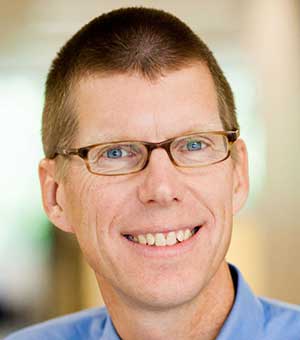ARCHIVE: This session was presented at CreativePro Week 2019 in Seattle.
Ignite CreativePro 2019
Tuesday, 8:00 pm – 9:30 pm
Come join us for dessert and some late night, after-dinner tips, tricks, and fun! Or sign up to present 20 slides in 5 minutes. It’s your opportunity to have 5 minutes in the spotlight, in the relaxed and friendly confines of an after-hours get-together with your colleagues, and laugh your butts off.
When: Tuesday, June 11, 8:00 p.m. – 9:30 p.m.
Where: The ballroom at the Westin (the conference hotel)
Who’s Invited: All conference attendees, speakers, sponsors, paparazzi, etc.
Cost: Free!
We’re putting on our annual fun “IGNITE”-style show and need your help! Do you have …
- An unusual design or production-related technique that you use?
- A “from the design trenches” anecdote to share — funny or serious?
- Some hard-won lessons you’ve learned? Or wish your clients would learn…
- Tips for getting the most out of a conference?
- An incredibly complex table you created, or special effect, or the world’s best workspace?
- Advice for designers or computer users or ?
- Something else InDesign- or Photoshop-related that you’re passionate about?
Yes? Then take this opportunity to share it with your colleagues in 5 minutes or less! Only 12 spots are available, and it’s first-come first-serve, so don’t wait till the last minute. We’ll confirm via email with our final roster of 12 Ignite presenters and 2 alternates by Friday, May 31. If you’re not sure of a topic yet, but definitely want to do this thing, then fill out the form with a placeholder idea NOW to save your spot! You can fill it out again later (before May 31) once you’ve decided on a topic.
Rules (for audience members)
- Relax, have fun, and enjoy.
- Be supportive of your fellow attendees!
Rules (for presenters)
Sign-up for your slot below, but first read the rules:
- This event is mainly for attendees: No prior speaking experience required. The newbier the better. The audience is very supportive, not to worry.
- Create a series of exactly 20 pages or slides in landscape format, which you will export to PDF and we’ll project it on screen during your talk. The first one’s your opener, the last one is your closer. Email the 20-page PDF to us or bring it with you on a USB Flash drive. Keep the slides simple!
- Content: Your topic must be about something related to the field of design or graphic production — tools, projects, tips, rants. It’s okay to be funny, but keep it clean and appropriate. Please don’t use this as a sales presentation or portfolio review. Violators will get “the hook”! If in doubt, ask Anne-Marie (amarie@cpn.co), your friendly MC, beforehand.
- Be prepared to talk about your topic for 5 minutes while we project your slides on the screen.
- The slides will auto-advance every 15 seconds! That’s the Ignite rule. And what makes it fun for the audience, too! 20 slides x 15 seconds = 5 minutes.
- When your 5 minutes are up, take a bow, enjoy the applause, and hand the mic back to the MC.
That’s all… nice and simple! Fill out the form below to sign up for fame, fortune, and hilarity. (And did we mention all IGNITE speakers earn a special conference keepsake for their efforts?)
Notes
2019 CreativePro Ignite Sign-up Sheet
[Sorry, Ignite sign-ups are now closed! But come join us for the fun on Tuesday night in the Grand Ballroom.]